Daily Tech Gadgets Feed |
| Simple tips to your improve battery life performance of Windows 10 mobile #BestTips Posted: 29 Mar 2016 07:52 AM PDT Well, Windows phone users have waited, waited and finally got the Windows 10 mobile upgrade for there windows phone. Microsoft has released Windows 10 mobile for only those windows phone which are having good software & hardware performance. So if you are still facing battery draining problem in your windows 10 mobile then try these simple tips to get rid of the problem. Disable Cortana: You might have shocked after the title but yes if you are not regular user of Cortana then make sure that the Cortana is on disable mode. Because lots of users have reported that it consumes battery more and when it is turned off it helps in battery life. So just Launch the Cortana App > Tap on hamburger menu on the left. Now select Notebook > Settings > Disable Hey Cortana. Battery Saver App: Windows 10 mobile comes with in built battery saver app that automatically turns on when your phone's battery reduces to 10%. You can simply increase that upto 30% or 40% as per your wish. This will help you more in saving the battery life and many users have also reported in forms. To turn on, navigate to Settings > search for Battery saver. Reduce Background Apps: The same battery saver app allows you to manage the background apps running in your windows phone. Navigate to change background app settings and turn off the necessary background apps that you don't need to run in background. Even you can manage the list for background app that can run in Battery saver mode. You just add the apps that you wants to run always in the Always allowed. (Apps like Edge, Lock Screen, Store etc should be disabled from running in background.) Manually Close the Apps: Windows 10 mobile allows you to run more than 10 apps in background. So while performing the multi tasking, always keep in mind to manually close the background apps that you don't need any more. Reduce Data Speed to 3G or 2G from LTE: The more powerful network you have, the more it drains the battery life. So always try to use 3G network or 2G. And always make sure that the Data connection is turned off when you don't need it. Navigate to Settings > Mobile & Sim Other:
|
| You are subscribed to email updates from Daily Tech,Gadgets Feed. To stop receiving these emails, you may unsubscribe now. | Email delivery powered by Google |
| Google Inc., 1600 Amphitheatre Parkway, Mountain View, CA 94043, United States | |

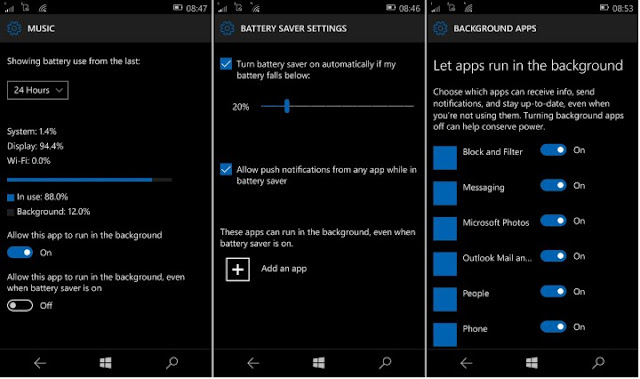

No comments:
Post a Comment